With so many website-building tools and platforms available now, making your own website can be a simple process. Whether you’re a new business offering services or a new e-commerce brand looking to get your products online, the first steps to creating your own website are similar. In this post, we’ll walk you through the steps and teach you how to make your own website in 2024!
There are many tools out there to build a website—hosting companies have their own builders now, and WordPress, Shopify, Wix, and Squarespace are common options. For the sake of this post, I will focus on the two platforms I recommend to anyone starting their own website: WordPress and Shopify.
WordPress is a content-based platform, so it’s great for someone with a service-based business, blog, or any business with a content focus. You can also use WordPress for e-commerce. The setup for e-commerce on WordPress is relatively easy. Still, it involves a few more steps than Shopify, which is built specifically for e-commerce. On the other hand, Shopify also has amazing content management tools, but if you’re an e-commerce business, Shopify also offers many features to make managing your online store simple and efficient.
Both WordPress and Shopify are user-friendly, easy to navigate, flexible, and scalable. Most importantly, you can use them to create a website without writing your own code.
A disclaimer: I’m a website designer by trade, but I won’t get very techy here. The steps below are straightforward and to the point. If you need help along the way, please feel free to reach out! I offer website design services. However, I’m breaking this down so that you can easily and quickly make a website on your own. So, let’s dive into the steps to making your own website!
Table of Contents
- Step 1: Choose Your Domain Name
- Step 2: Choose a Hosting Provider & Website Platform
- Step 3: Set up Your Test Site
- Step 4: Select & Install Your Theme
- Step 5: Customize your Theme & Create your Pages/Navigation
- Step 6: Add your Website Content, Plugins, or Apps to Extend Website Functionality
- Step 7: Update E-commerce Settings (If they apply)
- Step 8: Add Your Policies
- Step 9: Review & Test
- Step 10: Launch + Promote Your New Site!
- After the Launch: Website Maintenance
Step 1: Choose Your Domain Name
Step one is choosing your domain name so you can secure it before someone else does. Wait just a minute, though, and read step two to learn how to get your domain for free.
What is a domain name?
A domain name is like a street address for websites on the internet. It’s what you type into your web browser to visit a specific website, like “google.com” or “facebook.com.” It’s a unique identifier that helps computers find and connect to websites.
Here are a few tips for selecting a good domain:
- Keep it Simple and Memorable: Opt for a domain name that is easy to spell, pronounce, and remember. Avoid using hyphens, numbers, or unusual spellings that could confuse visitors.
- Reflect Your Brand: Your domain name should reflect your brand identity and the purpose of your website. Ideally, it should convey what your site is about and resonate with your target audience.
- Keep it Short: Shorter domain names are easier to type, remember, and share. Aim for a domain name that is concise and to the point, ideally fewer than 15 characters.
- Use Keywords Wisely: Incorporating relevant keywords into your domain name can help improve your website’s search engine visibility. However, avoid keyword stuffing and ensure the keywords flow naturally within the domain name.
- Consider the Extension: The domain extension, or top-level domain (TLD), can impact how search engines perceive and rank your website. While .com is the most popular and widely recognized TLD, consider other options such as .net, .org, or country-specific TLDs if they better suit your brand or target audience.
- Avoid Trademark Infringement: Before finalizing your domain name, thoroughly search to ensure it doesn’t infringe on any existing trademarks. This can help you avoid legal issues and potential conflicts down the line.
- Check Availability: Once you’ve compiled a list of potential domain names, use a domain registrar or domain search tool to check their availability. Be prepared with alternative options in case your top choices are already taken.
- Future-Proof Your Domain: Consider the long-term implications of your domain name and how it may evolve with your business. Choose a name that will remain relevant and timeless as your brand grows and expands into new markets or products.
Step 2: Choose a Hosting Provider & Website Platform
Selecting a hosting provider and website platform are combined because your platform can also be your hosting provider, depending on your choice.
If you make your website with WordPress, you will need separate hosting. Bluehost and Siteground are the two hosting providers I recommend the most. They both offer WordPress-specific hosting options, making your life easier for the next few steps. I’ve also personally used both and love them. Their support teams are great, uptime is excellent, and either is a fabulous option.
I will say this—I’ve been impressed by Siteground’s performance. I mean that in terms of website speeds. One of my customers has an e-commerce store with over 2,000 products hosted on Siteground. When browsing their website, the next page loads before I can blink, which is hard to come by!
If you decide to use Shopify for your website, Shopify is the hosting provider, so you will not need separate hosting. You can choose to purchase your domain from a separate hosting provider or from Shopify.
Tips for selecting your platform:
Identify any specific features or functions that you need on your website. That way, you’ll know ahead of time if the platform offers the necessary tools or plugins to meet your requirements.
If the website is e-commerce, you should decide ahead of time if you need specific shipping options or if you would like to use a particular payment processor. WordPress works with many popular payment processors, such as Stripe, PayPal, Braintree, Authorize.net, and even Square. Shopify has its own payment processor and offers an array of different options. You can see all of the available options on WooCommerce.com and Shopify.com.
A side note: If you’re wondering what WooCommerce (Woo for short) is, it’s the set of plugins you install to add e-commerce to a WordPress site.
Step 3: Set up your test site
Shopify and the hosting providers mentioned in this post do a good job guiding you through this process.
Once you buy a Shopify plan or start a trial, you have a test site to begin working with. It will be on a temporary domain until you’re ready to add the final domain and launch your site. If you’re making a website using WordPress, you’ll create your test site from your hosting dashboard.
If you’re unsure what to do here, please get in touch with your chosen hosting provider; they can help guide you through this step!
Step 4: Select & Install Your Theme
After you choose your platform, you’ll need to select a theme, template, or layout. The theme you use can determine a lot about the site you’re making, including customization options, website elements, and the overall look and feel.
What is a theme?
A WordPress or Shopify theme is a pre-designed template that determines a website’s overall look, feel, and functionality built on the respective platform. Themes provide a framework for website design, including layout, color scheme, and font styles, and often include customizable options to tailor the appearance to suit specific needs. They streamline the website development process by allowing users to simply install and activate them, saving time and effort in designing from scratch. Additionally, themes can range from free options with basic features to premium ones offering more advanced customization and support.
Where do you get a theme?
There are many theme options and sellers out there. Some are free with basic features and styles, though the paid options tend to have more built-in customization features and a nicer overall presentation. The theme can make or break your website design, so make sure you research and select one with the look and feel you’re after!
Here are some recommendations to help:
Shopify
I recommend selecting themes directly from the Shopify theme store. Shopify developers thoroughly test and vet their themes to meet their high standards, so you can rest assured that you’re getting a quality product to work with. Some free themes are available, and there are a bunch of paid themes to choose from as well.
WordPress
WordPress also offers some free themes, but my absolute favorite is a paid theme called Divi. I’ve been working with the Divi theme for years, and it continues to impress me.
If you purchase the Divi theme, you can customize your own layout with the drag-and-drop builder, select any of their premade layout templates, or purchase a separate child theme.
How to Install & Activate a Theme
In Shopify, you install the theme by clicking Online Store, then Themes and then Add Theme. From there, you can browse the Shopify theme store or upload a zip folder for a theme. Some Shopify themes only require purchase once you’re ready to launch your site, so you can purchase and publish it at installation or launch.
In WordPress, themes usually come in a zip folder. Once you’ve downloaded the theme to your computer, you can go to Appearance > themes > upload and upload that zip folder to your site. Once the install completes, there will be a button to activate the theme you want to use.
Step 5: Customize Your Theme & Create Your Pages/Navigation
Next comes customization! Once in a while, you might get lucky, but only some themes will fit your exact branding right out of the box. For the most part, you’ll want to add your brand’s colors, logos, font styles, photos, and adjust the layout to fit your preferences.
Note: From here on out, you can find all the links I reference in the left-hand navigation bar in Shopify or WordPress.
In Shopify, most of your theme customization will happen under Sales Channels. Then, select Online Store, Themes, and Customize the Selected theme. You can navigate the different page templates and make changes to suit your preferences. Under Sales Channels & Online Store, you’ll see an option called navigation, which is where you can update your navigation menus.
In WordPress, you’ll use a combination of the theme customizer, the on-page builder, menus, and theme options. You can find the theme customizer under Appearance & Customize. The on-page builder is located within the Pages of your site. You can locate menus under Appearance, then Menus.
Remember: Each theme is different, and options may vary.
Step 6: Add Your Website Content, Plugins, or Apps to Extend the Functionality
Now, you can start adding all of your content. Finalize all of your written copy, and add any contact forms, calls to action, personalized information, products, and your on-page SEO details!
Add your Website Content
Start by finalizing your written copy, including your homepage, about page, product descriptions, and other relevant sections. Craft compelling content that resonates with your audience and reflects your brand’s personality and values. Remember to incorporate SEO best practices by including relevant keywords and meta tags throughout your content.
Add Plugins or Apps to Extend Functionality:
Plugins and apps are invaluable tools for customizing and optimizing your website to suit your needs and goals. But what exactly are plugins and apps, and how can they benefit your website?
What is a plugin?
A plugin is software that adds specific functionality to your website. In the case of WordPress, plugins extend the platform’s core functionality, allowing you to add new features and capabilities without having to write custom code. With thousands of plugins available in the WordPress Plugin Directory, you can find a plugin for almost anything you can imagine. Whether you need to improve your site’s SEO, add ecommerce functionality, or enhance its security, there’s likely a plugin that can help.
What is an app?
In website development, an app (short for application) refers to a software program or tool designed to perform specific tasks or functions. While plugins are primarily associated with platforms like WordPress, apps are more commonly used in other website-building platforms, such as Shopify, Wix, or Squarespace. Like plugins, apps can extend the functionality of your website by adding new features, integrations, or tools to enhance the user experience.
Incorporating plugins or apps into your website can unlock a world of possibilities and take your online presence to the next level. Whether you’re looking to improve your site’s performance, enhance its functionality, or streamline your workflow, a wide range of plugins and apps are available to help you achieve your goals.
Take the time to explore your options and choose the ones that best meet your needs and requirements, and watch as your website evolves into a powerful online platform.

Step 7: Apply E-commerce Settings (If they apply)
Now that your site is set up, it’s time to explore the essential e-commerce settings to encourage seamless transactions and customer satisfaction. From payment processors to shipping preferences, you can fine-tune these settings to ensure your online store’s functionality meets your business needs. Here’s a list of some of the e-commerce settings you should update.
- Payment/credit card processor: Set up and activate your preferred payment gateway, customize payment options, such as currency and accepted cards, and ensure your store is live and out of test mode for smooth transactions.
- Checkout settings: Tailor the checkout process to your liking, adjusting fields, enabling guest checkout if desired, and optimizing for conversion with clear call-to-action buttons.
- Customer account settings: Customize account creation requirements, password policies, and privacy settings to enhance user experience and security.
- Shipping & Delivery Settings: Define shipping zones, rates, and delivery windows based on your target market and shipping capabilities, offering customers transparent and efficient shipping options.
- Sales Tax Settings: Configure tax rates for different regions and ensure compliance with local tax laws to avoid legal complications and provide accurate pricing to customers.
- Gift Card Options: Enable gift card functionality, allowing customers to purchase and redeem gift cards seamlessly, enhancing your store’s versatility and encouraging repeat purchases.
- Order & Shipping Notifications: Set up automated notifications for order confirmations, shipping updates, and delivery notifications to keep customers informed and engaged throughout their purchasing journey.
A quick tip: Remember to review your product category pages, product detail pages, and your site’s checkout pages. You should know what these look like and how they function if your customers have questions.
Step 8: Add Policy Pages
If you’re creating your own website, don’t forget about the policy pages! Policy pages are essential whether you have an e-commerce website or not. In many places, website policies are required.
Depending on your industry and where you sell, you may need any or all of the following, as laws and regulations vary by location. We recommend you consult your local laws or even legal council to ensure you have everything legally required.
Here is a starting point:
- Privacy Policy: This policy outlines how personal information is collected, used, and protected on your website, ensuring transparency and compliance with data protection regulations such as GDPR and CCPA.
- Terms of Use: The Terms of Use establish the rules and conditions that govern users’ access to and use of your website, including limitations of liability, intellectual property rights, and user responsibilities.
- Affiliate Policy: This policy discloses your relationship with affiliate partners and outlines how your website manages affiliate links and partnerships, including any commissions earned and potential conflicts of interest.
- Ad Policy: The Ad Policy details how advertisements are displayed and managed on your website, including guidelines for acceptable ad content, placement, and disclosures for sponsored content.
- Do Not Sell My Information—Opt-Outs: This policy informs users about their rights to opt out of the sale of their personal information under relevant data privacy regulations and provides mechanisms for users to exercise their preferences.
- GDPR Policy: This policy addresses compliance with the General Data Protection Regulation (GDPR), outlining how personal data is processed, user rights, data protection measures, and procedures for handling data breaches.
- California Policy: Similar to the GDPR Policy, the California Policy focuses on compliance with the California Consumer Privacy Act (CCPA), providing specific disclosures and rights for California residents regarding collecting and using their personal information.
- Shipping Policy: This policy outlines the terms and conditions related to shipping, including shipping methods, delivery times, shipping costs, and any restrictions or exclusions that may apply.
- Return Policy: The Return Policy specifies the procedures, timelines, and conditions for returning purchased items, including eligibility for returns, refunds, exchanges, and any restocking fees or shipping costs.
- Cookie Policy: This policy informs users about cookies on your website, including what cookies are used for, how visitors can manage their settings, and any third-party cookies involved on the website.
- Disclaimer: A disclaimer clarifies the limitations of liability for the information provided on your website, protecting you from legal claims arising from using your content or services.
- Copyright Policy: This policy outlines the copyright ownership of the content on your website, specifying how users can use, reproduce, or distribute your content while respecting intellectual property rights.
- Accessibility Policy: If your website is subject to accessibility regulations, such as the Americans with Disabilities Act (ADA) in the United States or similar laws in other countries, an accessibility policy ensures that your website is accessible to individuals with disabilities.
- Community Guidelines: If your website allows user-generated content or has interactive features like forums or comments, community guidelines establish the rules and standards for user behavior, fostering a positive and respectful online community.
Including these additional policies can help protect your website legally, enhance user experience, and demonstrate your commitment to transparency and compliance with relevant regulations.
Step 9: Review & Test
Review your website. Spellcheck. Consult Grammarly. Use my checklist to make sure everything is in order. Test your website on multiple screen sizes, different browsers, and devices (like a desktop, a tablet, an Android phone, an iPhone, and an iPad, too, because Apple just does things differently).
You want to ensure that anyone accessing your website can see it at its best. Test your website every way you can and revise as needed.
A thorough website review can make all the difference in portraying a professional online appearance. Make sure everything looks great and functions properly, and then you’ll be ready to put your best foot forward and launch your new website!
Step 10: Launch + Promote Your New Site!
Congratulations! You’ve reached the exciting step of launching your website. Now, it’s time to share your creation with the world and drive traffic to your new website. Here’s how to make the most of your launch:
- WordPress Launch: Connect your WordPress website to your live domain. Ensure that any maintenance plugins are deactivated to unveil your masterpiece. Remember to enable robots to crawl your site so search engines can start indexing it.
- Shopify Launch: For Shopify users, connecting their live domain is the final step in taking their store online. Once the domain is connected, it’s time to spread the word.
- Promote on Social Media: Share the news of your website launch across all your social media platforms. Craft engaging posts that highlight your site’s features and encourage your followers to check it out.
- Offer Launch Promotions: Everyone loves a good deal, so consider offering a launch promotion or discount to entice visitors to purchase. This can create a sense of urgency and excitement around your launch.
- Utilize SEO: Start implementing basic search engine optimization (SEO) tactics to improve your website’s visibility in search engine results. Use relevant keywords throughout your site’s content and metadata to attract organic traffic.
- Leverage Your Network: Ask friends, family, and colleagues to help spread the word about your new website. Their support can be invaluable in driving initial traffic and generating buzz.
- Build Your Email List: If you have an existing email list, send out a dedicated email announcing the launch of your website. If not, use your new website as a platform to collect email addresses and build your subscriber list for future marketing efforts.
Remember, every interaction with your website—whether it’s a social media share, email sign-up, or word-of-mouth referral—is an opportunity to attract potential customers. Maximizing your promotional efforts and leveraging various marketing channels will increase your chances of success in the competitive online landscape.
After the Launch: Website Maintenance
While celebrating your website launch, pay attention to the importance of ongoing maintenance. Here are some key areas to focus on to ensure your site remains in top shape:
- Themes: Regularly update your website’s theme to ensure compatibility with the latest software updates and maintain a modern look.
- Plugins (for WordPress users): Keep your plugins up to date to ensure optimal performance and security. Be selective about the plugins you install, as too many can slow down your site.
- Apps (for Shopify users): Keep your Shopify apps updated to access new features and improvements. Remove any unnecessary apps that may be weighing down your site.
- Content: Regularly update your website with fresh and relevant content to keep visitors engaged and encourage return visits. This could include blog posts, product updates, or new features.
- Photos: Periodically review and update the images on your website to maintain visual appeal and reflect any changes in your brand or offerings.
- Home Page: Your home page is often the first impression visitors will have of your site, so keep it updated with current information and promotions.
By staying on top of these maintenance tasks, you’ll ensure your website performs optimally and delivers a positive user experience.
Have questions?
We hope that this post helps you on your mission to make your own website! If you have any questions, please leave a comment, and we’ll get back to you as soon as possible!
Remember to subscribe to our newsletter for more small business + entrepreneur website design and digital marketing tips.
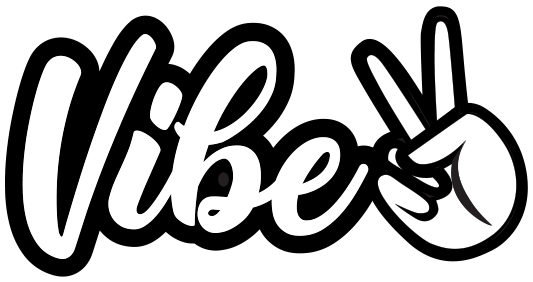






0 Comments